How to stream an external capture card into discord voice channels
I moved my streams to the Party Corgi Network Discord from Twitch and as a result I stream OBS output into Discord. This gives me access to all of my OBS scenes, layouts, and chat interactions inside of Discord. (One drawback: sound will not pass through with this technique. There is a way to do that though, ask me on twitter if you want me to write that post).
The Result
Here's what the technique looks like from the viewer-side (modeled by my friend Dom).
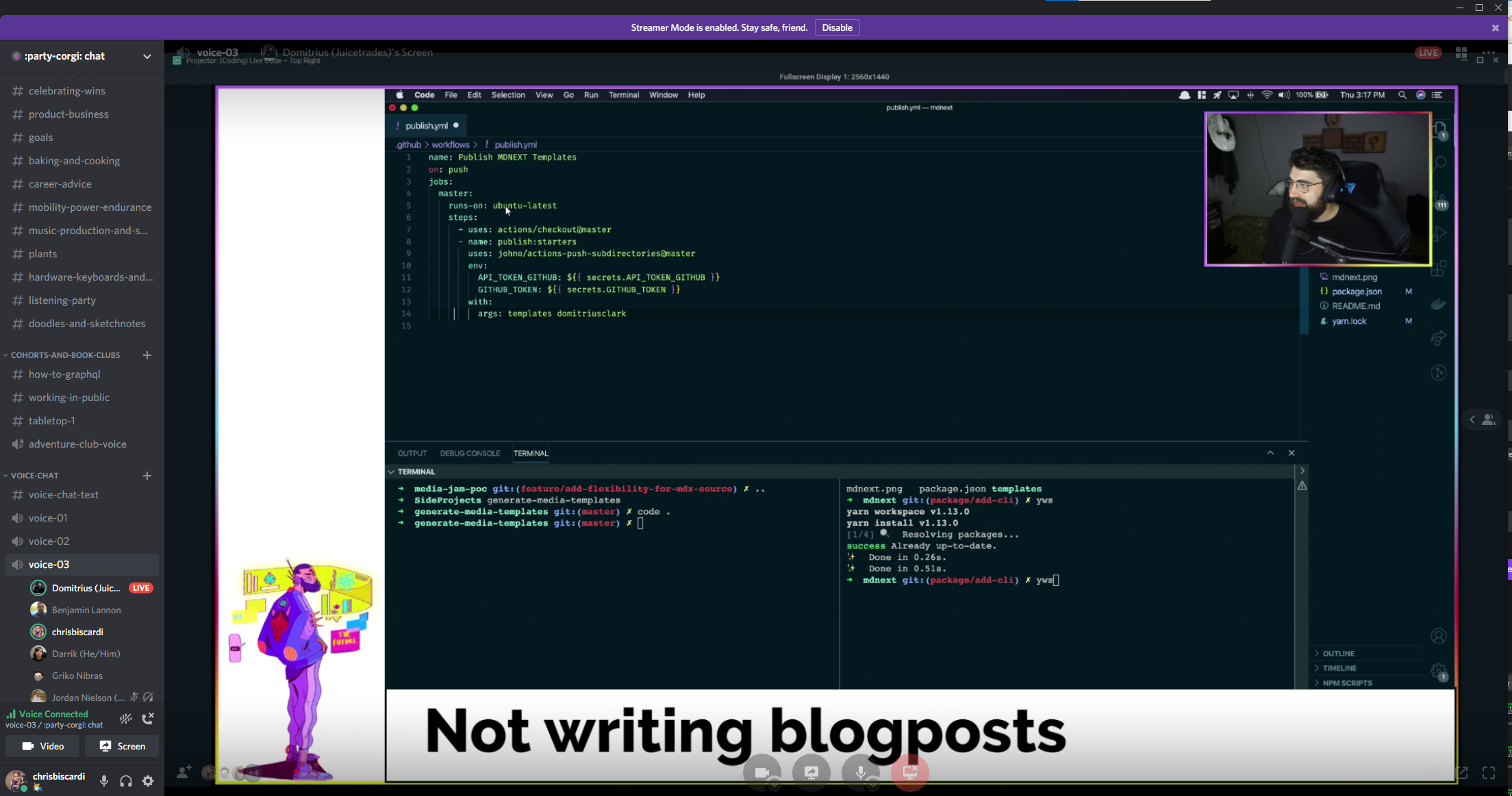
How to
If you have OBS installed and scenes set up, then all you have to do is pop out a windowed projector for the output (note that it is also possible to do projectors per scene but in this case we want the full output that would normally stream to twitch). You can right-click on the scene preview and click the windowed projector option.
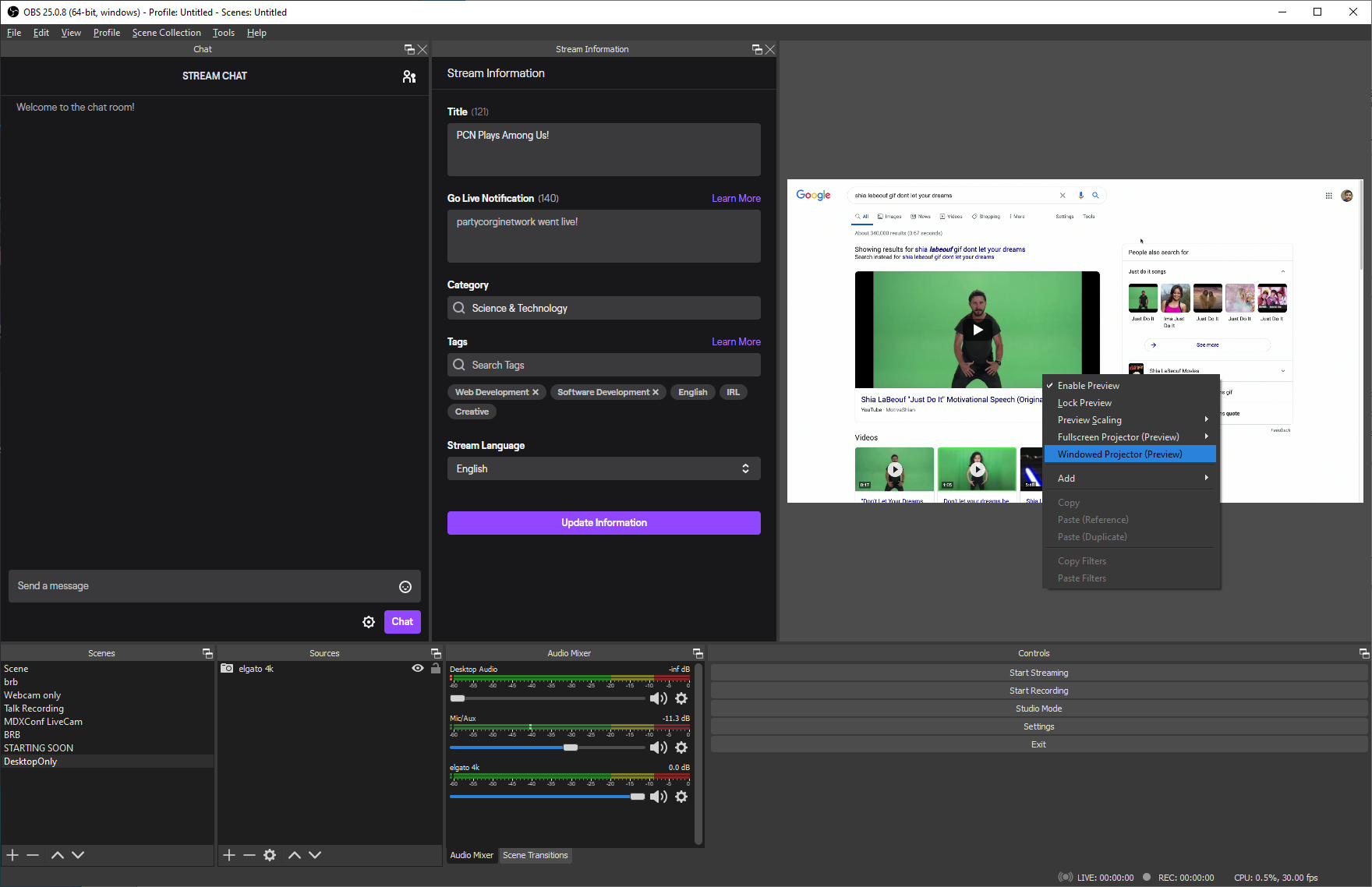
This will pop out a projector in a new window. this window can be streamed into Discord directly, giving you full OBS control of the output into Discord.
Important: This window needs to be of an appropriate size to stream so that people can see it.
I have a streamdeck action for a variety of window sizes for different use cases, but you can drag your window around manually to get it to work as well.
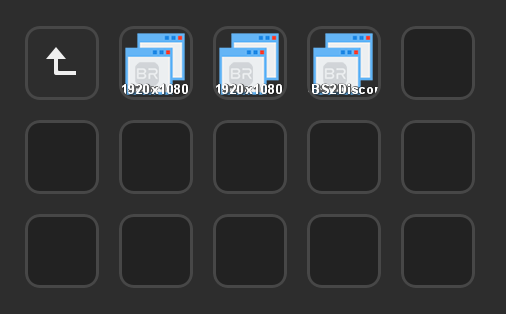
final note: if you're using Streamlabs OBS you will have a title bar on the windowed projector that shows in the discord output. Regular OBS does not have this problem. It can be solved in SLOBS with a streamdeck-launchable autohotkey "remove title" script toggle.